Connect 4 Education: Blackboard Courses
Student Quick Setup Guide
If you have purchased an Access Key from www.store.connect4education.com, please skip Step 1 and proceed to Step 2: Access the Course Content and Enter Your Blackboard Access Key.
If you have an Access Card from your college bookstore, please follow the directions below.
-
Go to www.connect4education.com/bb.
- Once you have registered you will receive a Blackboard Access Key which will allow you to access your course materials. Please go to Step 2: Access the Course Content and Enter Your Blackboard Access Key.
Please verify your selections (Term, Year, School, and Instructor) as you proceed through the registration process.
Note: Your one-time registration Access Code is located under the card tear strip.
Step 2: Access the Course Content and Enter Your Blackboard Access Key
- Access your school's BlackBoard Login page and log into your account.
- Click the "Courses" tab and click your course under the "Course List" section.
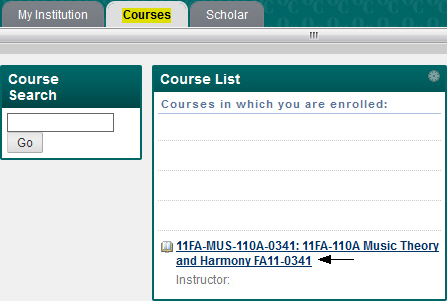
- Click "Course Documents" on the left hand side menu.
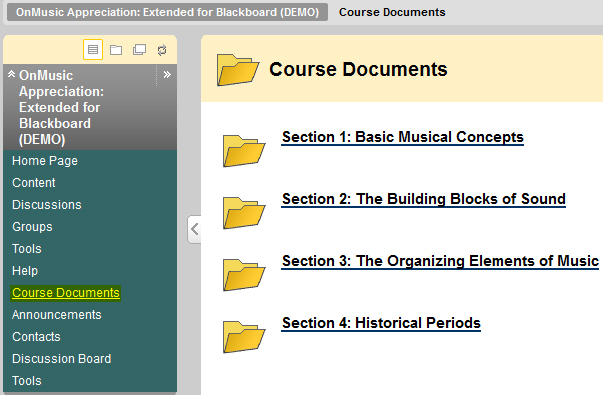
- Enter your Blackboard Access Key when prompted. You will only need to enter the key once.
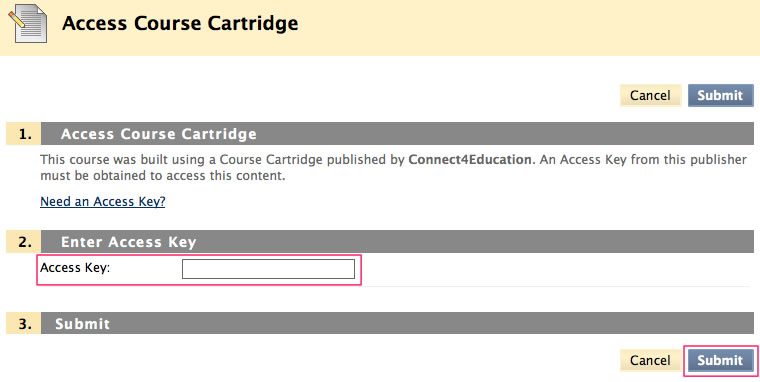
- If you are able to see the course materials under Course Documents you have successfully entered your Access Key. If you need further assitance, please contact us.
Step 3: Download and Install Required Software
- Visit the Required Software page to insure you have the necessary software installed.